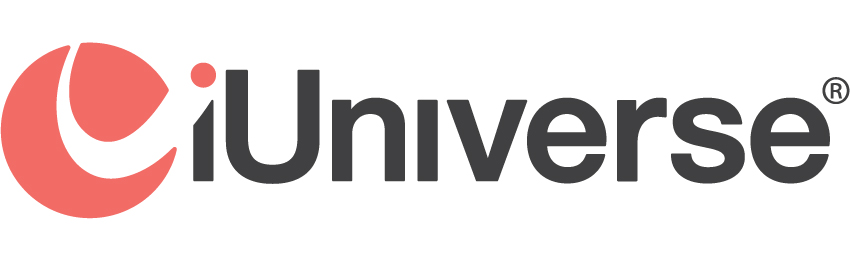Resources
Layout and Formatting
Formatting refers to the way you enter paragraph and line breaks, indents, spaces, typefaces and punctuation marks. By observing a few basic text-formatting rules, you can help us transform the pages of your manuscript into a final book that looks attractive and professional.
Paragraph Breaks and Indents
To view all of the spaces, hard returns and tabbed areas in your
manuscript as symbols, select the Show All character (¶) in your Microsoft Word toolbar. If you
can't find this character in your toolbar, hold down the Ctrl and Shift keys and press the 8/* for the same results.
Paragraphs
Paragraphs are separated with one paragraph mark (¶). This is also referred to as a
hard return, usually accessed by pressing Enter on your keyboard. Lines within a paragraph must continue (or wrap) at
the margin; lines should not be broken with paragraph marks or manual line breaks.
First-Line Indents
The first paragraph in each chapter or part should not be indented.
However, the first line of all other paragraphs should be indented with one tab.
Indents
To indent a block of text, such as a passage from a referenced source, highlight the
section of text you want indented, select "Format" in the toolbar and choose the "Paragraph" option in most
word processors. Indent the paragraph on the left and right each by one-half of an inch (0.5").
Single-Line Indents
To indent individual lines, such as in a poem or a recipe, use two tabs.
Dashes, Hyphens, and Ellipses
Dashes, ellipses, and other special characters are found under
the "Insert" menu of your word-processing program, under "Symbol/Special Characters." (See the punctuation section of
Part III to learn more about when to use these marks.)
Do Not Use Double Dashes (--) to express a pause in a thought or duration of time. Instead, use the longest dash, called an em dash (—) or an ellipsis (…) to separate thoughts or clauses within a sentence. To type an em dash, hold the Ctrl and the Alt key and type a hyphen, or hold down the Alt key while typing 0151. See instructions below for typing an ellipsis.
Use En Dashes (–) (the longer dash) to separate periods of time or numbers. To type an en dash, hold the Ctrl key and type a hyphen, or hold down the Alt key while typing 0150.
Use Hyphens (-) (on your keyboard) to separate two words that are usually linked with a hyphen.
Ellipses Hold Ctrl + Alt + the period key.
Italics
By going to the font settings in your word-processing software (under "Format" in the
toolbar), or by holding down Ctrl + i, you may apply italic type for the following reasons:
- Titles of books, magazine articles, movies, plays, television shows, and other titles of major works
- Words with emphasis (use sparingly)
- Foreign words and phrases
Formatting to Avoid
ALL CAPS
Do not use all caps for emphasis, for titles or for contents pages. WORDS TYPED IN
ALL CAPS ARE DIFFICULT TO READ. Use italics instead.
Underlining
Underlined text usually looks old-fashioned. Use italics to express emphasis or to
indicate key terms instead, but even then, use sparingly.
Centered Text
Limit the use of centered text. It looks overly formal and can be hard to read.
Manual Hyphenation
Do not manually hyphenate words that break at the end of a line. Both your
word-processing software and our book-design software will automatically hyphenate words when necessary.
Quotation Marks
Straight quotation marks (") are not acceptable substitutions for traditional
quotation marks (“). When straight quotes appear, please exchange them with “curly” quotes (called smart quotes).
Microsoft Word may be set to display smart quotes by default through the AutoCorrect menu. Please
consult the Help menu of your word-processing software for more information. Or correct individual
straight quotation marks as follows: for a smart open quote, press Alt + 0147. For a smart closed quote, press Alt +
0148.
By clicking “Request My Free Consultation”, you are providing your electronic signature, voluntarily authorizing iUniverse and its affiliates to contact you using a manual or automated telephone dialing system and send you advertisement or telemarketing messages by email or text/SMS/MMS message to the address and phone number you have provided above. You are not required to agree to this in order to buy products or services from iUniverse. You certify that you are over the age of eighteen (18). You’ll get up to ten (10) messages per month. Standard message and data rates may apply. Click here to view our privacy policy.